How to Get Google Docs to Read to You
- Date
Unlock the convenience and accessibility of OmniReader, the revolutionary text-to-speech extension that transforms your Google Docs experience.
With OmniReader, you can effortlessly listen to your documents, presentations, and reports with just a few clicks, enhancing your productivity and improving your overall reading experience.
Why Choose OmniReader?
1. Effortless Audio Playback: OmniReader's intuitive interface allows you to instantly convert any text into natural-sounding audio. Simply open the Google Doc, click the Play button, and let OmniReader do the rest.
2. Advanced Customization: Experience personalized reading sessions with OmniReader's customizable settings. Adjust the reading speed, choose from a variety of voices, and even highlight the text as it's being read for a truly immersive experience.
3. Multilingual Support for Global Reach: OmniReader offers multilingual support, allowing you to read texts in different languages using the same voice. This feature is particularly useful for language learners, educators, and professionals working with international clients.
How to Use OmniReader with Google Docs
1. Install OmniReader: Head to the Chrome Web Store and add the OmniReader extension to your browser.
2. Open a Google Doc: Select the Google Doc you want to have read aloud.
3. Activate OmniReader: Click the OmniReader icon on the right side of the page.
4. Choose Your Settings: Adjust the reading speed, voice, and highlighting options to your preference.
5. Start Listening: Click the Play button, sit back, and let OmniReader bring your document to life.
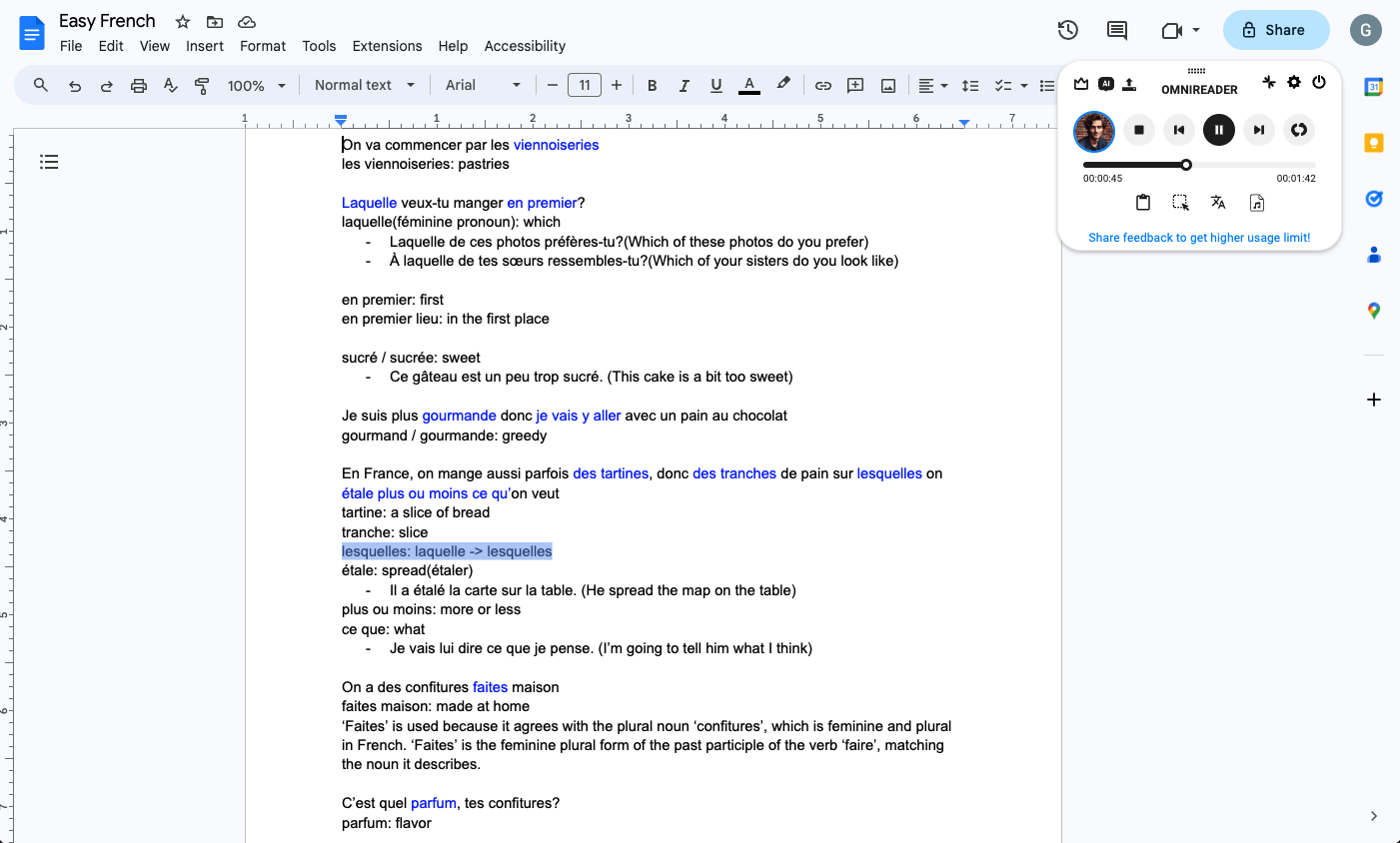
Experience the Benefits of OmniReader Today
Whether you're a student looking to improve your comprehension, a professional seeking to enhance your productivity, or simply someone who enjoys listening to written content, OmniReader is the perfect solution. Download the extension now and discover a new way to engage with your Google Docs.